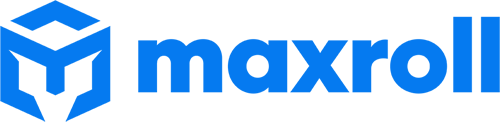Announcing the PoExchange Trading Tool
We're excited to announce a test for the new Path of Exile Trading tool, PoExchange! This tool was made by C3ntraX and is hosted on Maxroll offering bulk trading with a focus on ease of use and customization. Use bulk sell for lot offerings or individual items within a category or sub-category. Bulk buy supports advanced filters along with the ability to copy whispers and send the seller a push notification. This test is the culmination of countless hours of work from C3ntraX, here's a quick word from the developer himself!
I'm C3ntraX, since I'm not particularly well known at the moment, I'd like to introduce myself. I have a Master's of Science in Software Engineering and I'm currently employed full-time. In my free time I love programming and I usually have fun playing Path of Exile.
I started tool development with ExilenceNext. Then I approached Zach and worked with him in support of his new project poestack-sage. I helped with the infrastructure there and rewrote ExilenceNext as a plug-in.
When the topic of a new trading tool started, a team was formed and I started developing this bulk tool. I've been working on it for the past 3 months. I hope the public test will be well received by you, because I still have a lot of ideas to further develop this tool. If you have any feedback or run into issues, let me know!
PoExchange
This is the main page for the PoExchange trading tool. To begin using it, you'll need to log in with your Path of Exile account. After logging in click on your username to link your Discord, select a League, or switch the interface to your preferred language.
- 1 - This sets your IGN for the offering.
- 2 - You can select tabs from the list or search.
- 3 - After selecting your desired tab(s), use this button to load the contents.
- 4 - This is the contents of your tab, use the filters at the top to select the items you wish to sell.
- You can filter by broad categories like "Fragments" or sub-categories like "Scarabs"
- If there's any item you wish to exclude, simply untick the checkbox.
- There's pricing data and a manual price override (which is scaled by your global multiplier).
- 5 - Choose between selling individual entries or a bulk listing and apply a global price multiplier.
- 6 - Post your offering, making it public.
- 7 - You can use "View" to adjust the Table or "Reset Data" to reset changes made.
- 8 - This section is where your offerings are tracked.
- Active offerings remain for 1 hour and are publicly viewable in the "Bulk Listings" tab.
- Inactive offerings remain for 6 days and can be used as a template for a new listing.
- All offerings are editable, re-list the offering after editing it to apply the changes.
- 9 - Switch to the Bulk Listings tab to see all active offers.
- 10 - Check your account information, change your league, or swap the UI's language.
- 11 - See when the tabs were last updated, select how many rows are displayed on the page, and navigate between pages.
- The entire tool is hotkey supported, for example, you can use the Arrow Keys to navigate between pages.
Bulk Listings
If you want to buy something or browse listings head over to the Bulk Listings page. This displays all of the current active listings and allows you to shop around, check details, or message players to make a purchase.
- 1 - Start by selecting the category of items to browse.
- 2 - Apply any desired filters, this works like the PoE Trade site. The filtering supports multiple variables with functionality like AND/NOT/COUNT.
- 3 - Enable tab notifications to receive a live notification with sound when new listings appear based on all your current filters.
- This works like the live search feature from the official trade website.
- 4 - This area displays all listings that match your filter.
- 5 - You can refine the results based on the list price.
- This updates dynamically as prices change.
- 6 - Under Actions you can view details for the listing, or message the seller to make a purchase.
- Just copy the whisper message then paste it in-game.
Advanced Features
Here are some of the advanced features the PoExchange trading tool currently supports.
Sub-category Filtering
When you create a listing you can select any sub-categories you want to include.
For example, if the main category is "Fragments" then the sub-category options are Breach, Legion, Other Fragments, Sacrifice Set, and Scarab. Alternatively, if you want to sell the contents of the entire category you could use "..." to clear the sub-category filter.
By default, there is a "smart auto-select" feature that grabs categories based on the items loaded in the selected stash tabs with the highest amount of items. The goal is to allow Exiles to customize things via filters while making the entire experience as user friendly as possible.
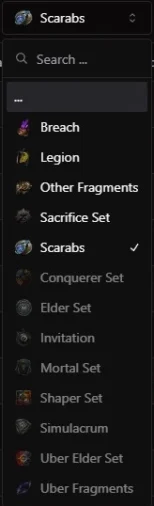
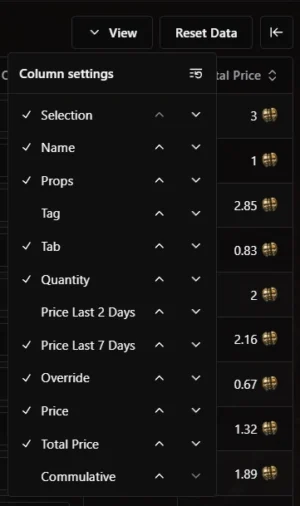
Additional viewing options
Clicking the View button gives you several options to customize the information displayed. You can add categories to the table or remove them to your liking. This also let's you see the 2 and 7 day price histories (or both if you prefer).
Bulk Listing Details
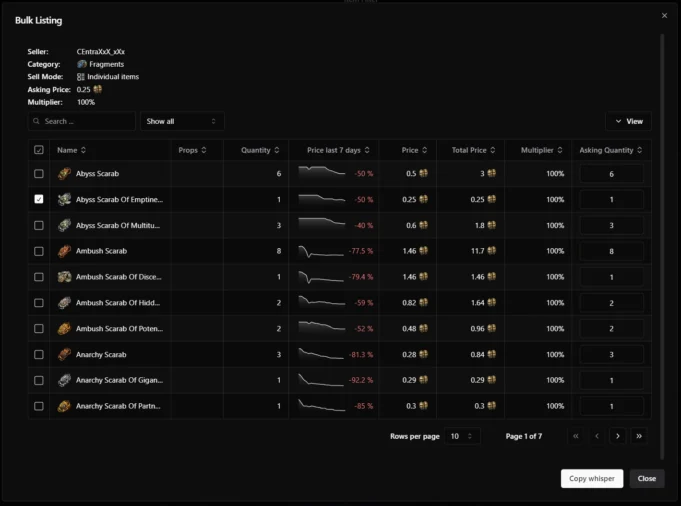
You can select the "Show Details" button on a bulk listing to see all items on offer. When the sell mode is set to "Individual items" you're able to check and uncheck boxes to select the items you wish to purchase. From there select "Copy whisper" to message the seller and paste it in-game to make your purchase.
Advanced Item Filtering
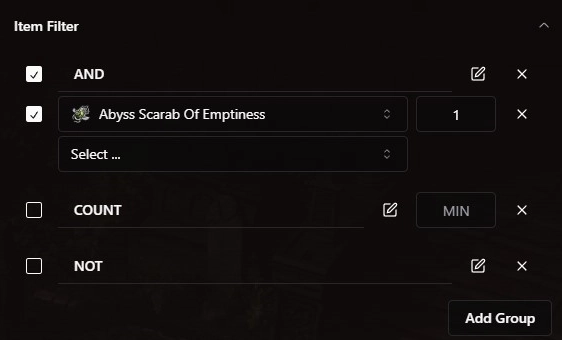
If you want a more granular search, use Item Filter. This works exactly like filtering on the PoE trade site allowing for "AND", "COUNT" and "NOT searches. You're able to create multiple search groups to refine the listings on offer
Sale Notifications
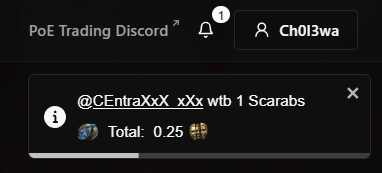
When you get a sale you have the option to receive a notification toast. This tells you the buyer, what they want to buy and the total price. Always double check the message you get in-game against the notification to ensure a safe trade.
Additional Features
- You can see Price History for 2 days or 7 days.
- Heist Blueprint + Expedition Logbook pricing is supported.
- These items are automatically filtered to ilevel 80+.
- Influenced Maps are supported.
- Our item pricing does not pull from PoENinja, it's similar but allows for options like Blueprints.
- These item prices update dynamically.
- Delete an active listing to make it inactive.
- Delete an inactive listing to remove it from your profile.
- You can only have 1 listing for each category/sub-category.
Community Discord
The Path of Exile Community Trading Discord is a community focused trading discord, being refreshed by Maxroll, previously owned by Multiplicity and now owned by Zizaran. You can use the discord to hang out with other exiles or peruse offers in the trade sections. C3ntraX will be using the Path of Exile Community Trading Discord to communicate updates for the PoExchange trading tool.
Video
Ongoing Development
This current version of PoExchange is a test, to ensure all of the current features are working correctly and to gather feedback to improve the tool. In the future, C3ntraX plans to expand the PoExchange trading tool and offer new features.
- Expansion of the notification system.
- Services for boss killing, custom services etc.
- Stash Views.
- Vouch support for services & transferring vouches from the Discord.
Head over to the Path of Exile trade Discord to stay up to date with C3ntraX's content development. Stay sane, Exile!
Written by: Tenkiei
Reviewed by: Dredscythe