Creating and Editing Item Filters
Last Updated:July 4, 2024|Change Log
Creating and editing item filters in Torchlight Infinite is a valuable skill that helps ensure you never miss out on item upgrades for your character. With a specialized loot filter you can save your precious time by quickly seeing the exact items you want to pick up. This guide teaches you the basics rules for item filtering, importing a filter and how to edit filters created by others.
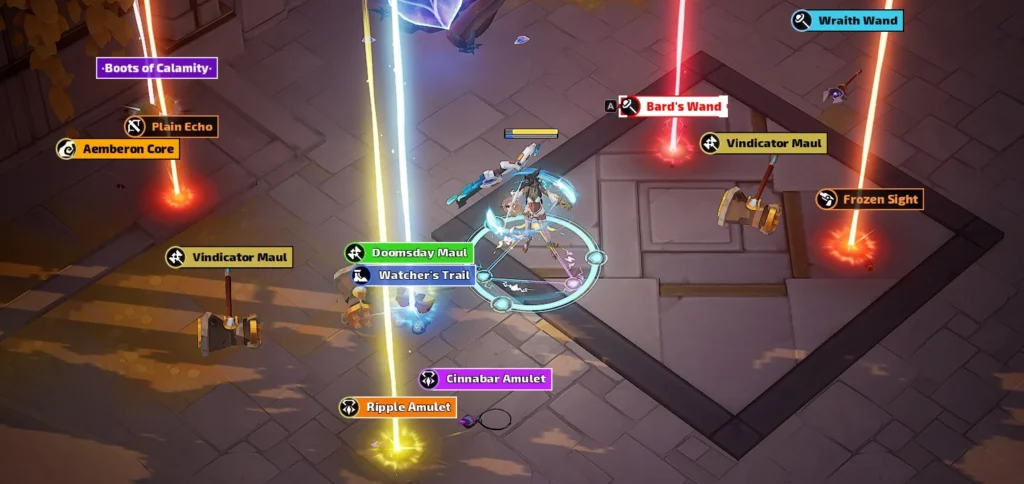
Managing Filters
Firstly to create or edit an item filter you select the Filter button from the in game menu. This is where you change your selected filter, edit an existing filter or create a new one.
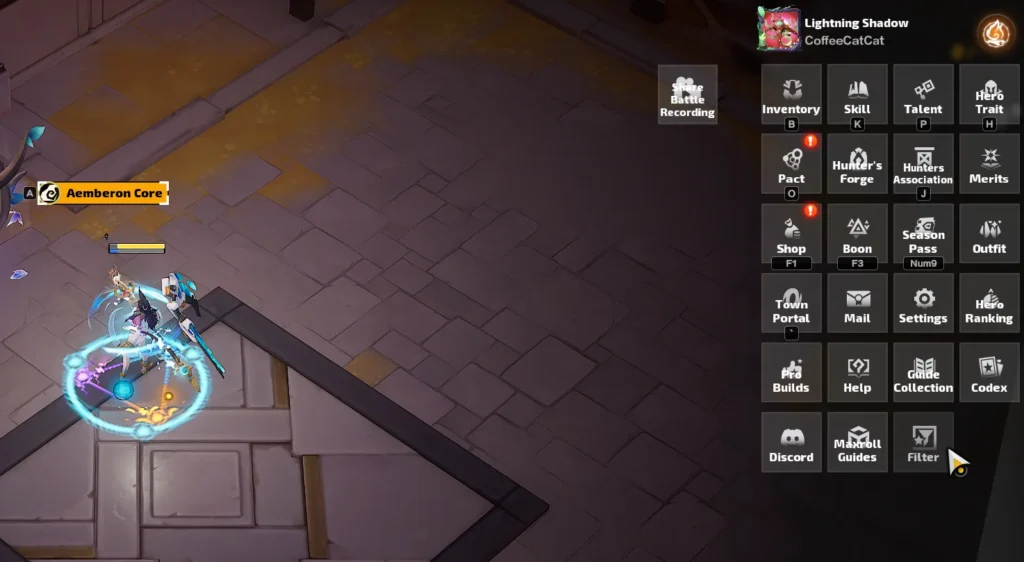
Creating a New Filter
Here are the various ways you can create a new filter:
New Filter Options
- Create a new Blank Filter
- Start from an empty template with no filter conditions.
- Create from template
- Use one of the 3 default filters as your starting template.
- Create From a Shared Code
- Imports a copy of an item filter created by another user for you to edit as you choose.
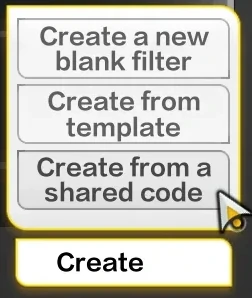
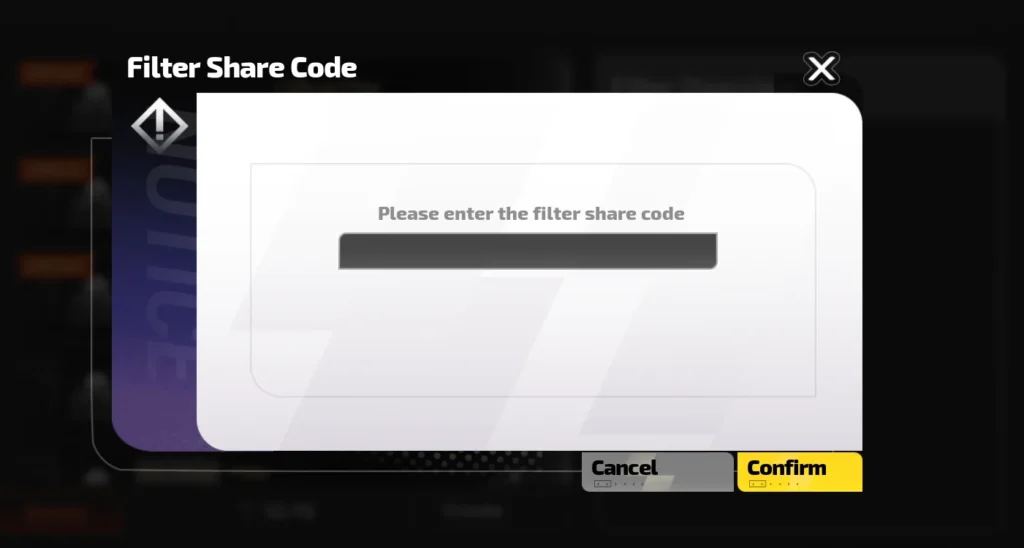
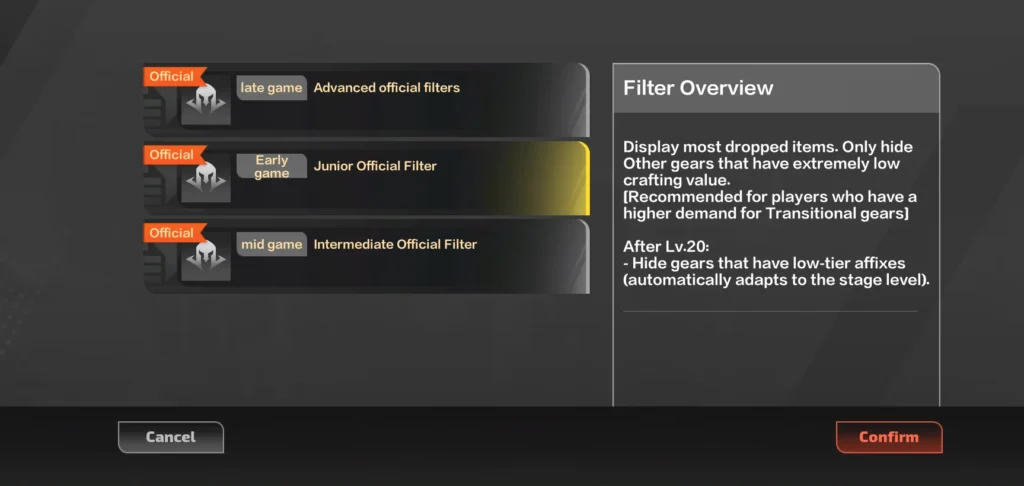
When creating from a template, you select from the 3 default filter options.
- Junior Official Filter
- Intermediate Official Filter
- Advanced Official Filter
Always start from Junior or Intermediate filters because it's easier to hide loot on a filter than show hidden items. To see all of the loot that drops and just use special rules for specific loot, create your filter from the Junior filter.
In order to avoid ground clutter and only see the items you want to pick up, the Intermediate filter is the best choice. Regardless of your filter selection, you can edit it to your liking.
Editing an Item Filter
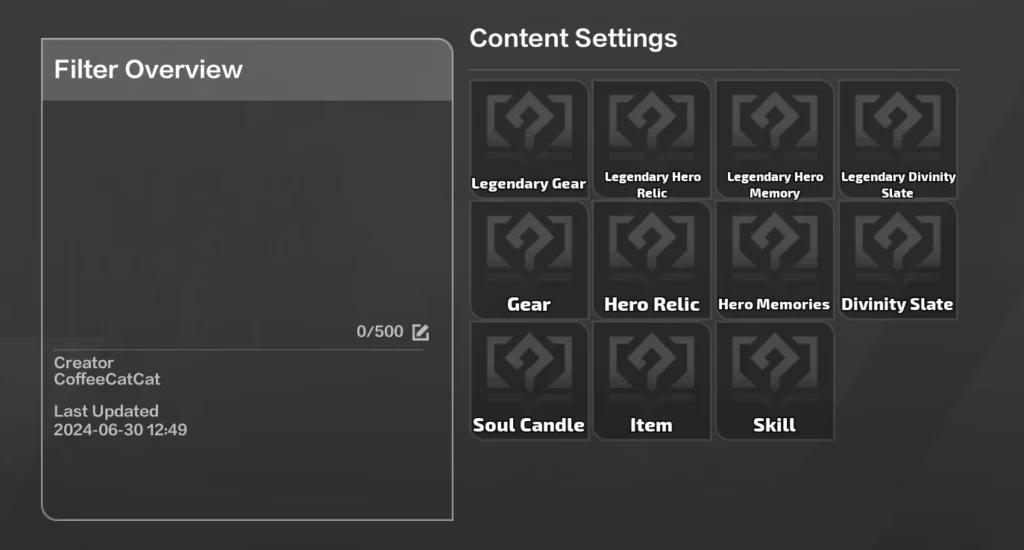
Click the Edit button to enter the adjustment settings, which offer you several rules to control the details of what is visible and hidden by your loot filter.
From here you select the exact type of item you want to filter and create a new filter condition. The filter itself looks at these conditions starting with the top. If an item meets multiple filter criteria, it shows using the Drop Style of the first criteria.
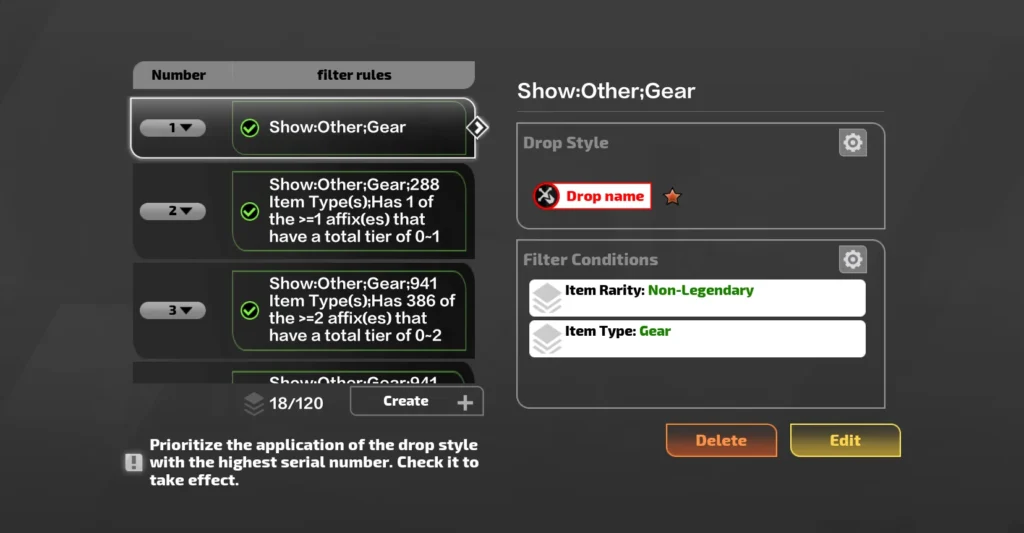
For each set of filter rules, you can select a specific Drop Style or hide items that match those rules. Select a Drop Style or check the box for Hidden Drops to hide all items matching that filter.
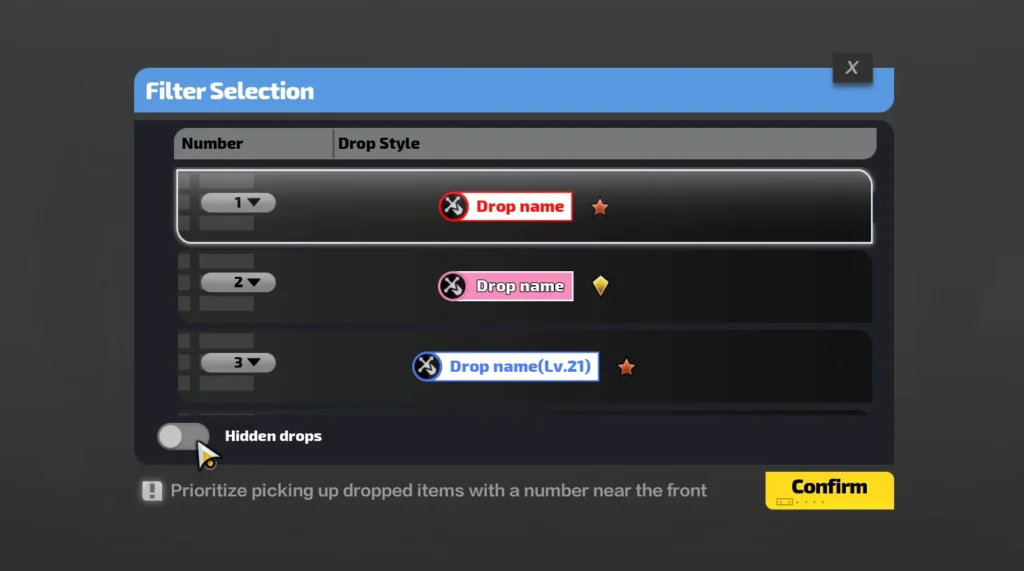
Filter Conditions
- Item Type
- Select specific base types or Legendary Items
- Affix
- Select 1 or more Item Affixes along with the required count of selected affixes and sum of their tiers
- Random Affix Quantity
- Total number of affixes on the item
- Stage Level
- The zone levels in which the filter applies
- Item Level
- The item level range for the filtered items
- Energy
- The energy range for the filtered items
- Plasticity
- The plasticity range of the item
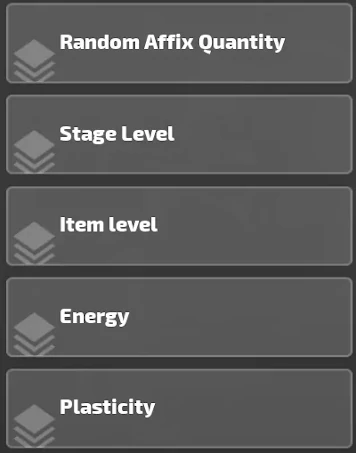
Item Filtering Example
For example this rule creates a filter for Wands that have at least Tier 1 Cold Skill Level. To do this, select an Item Type Filter and check the box next to Wands to select all Wand bases. Select as few or as many bases as you need.
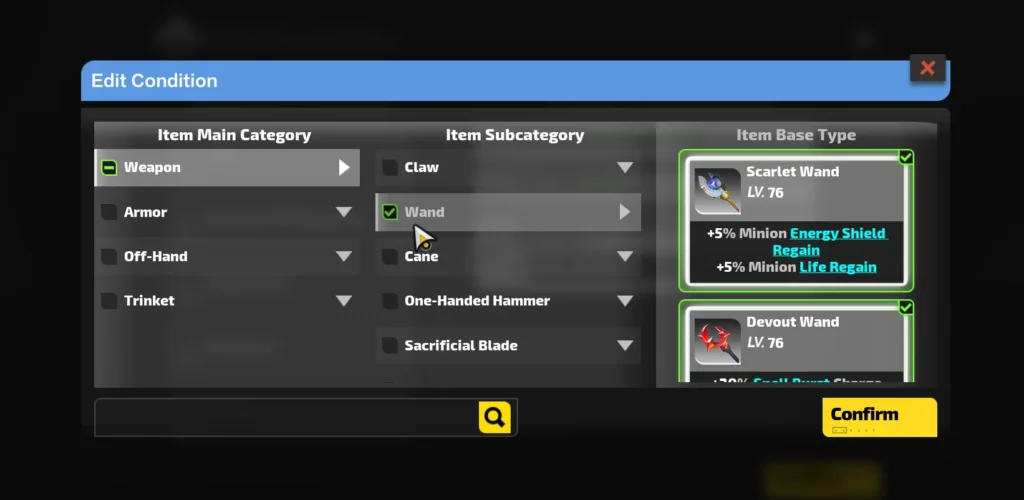
Next, select an Affix Filter Condition and click on Section A. Section B selects the total number of affixes matching the selected affixes need to be on the item and Section C is the sum of the tiers of the affixes matching these conditions.
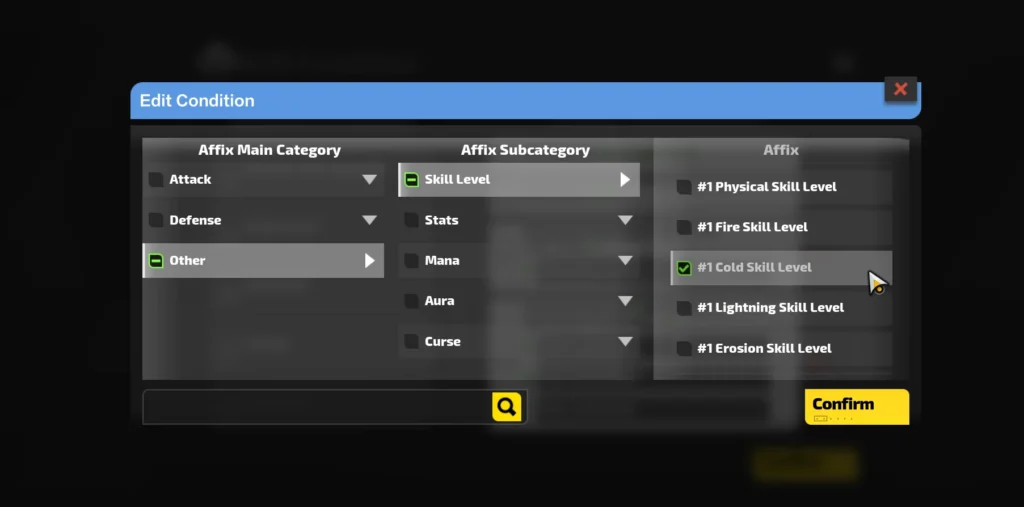
Now you have a completed Filter Condition for all Wands that have at least Tier 1 Level to Cold Skills with just an Item Type and Affix condition.
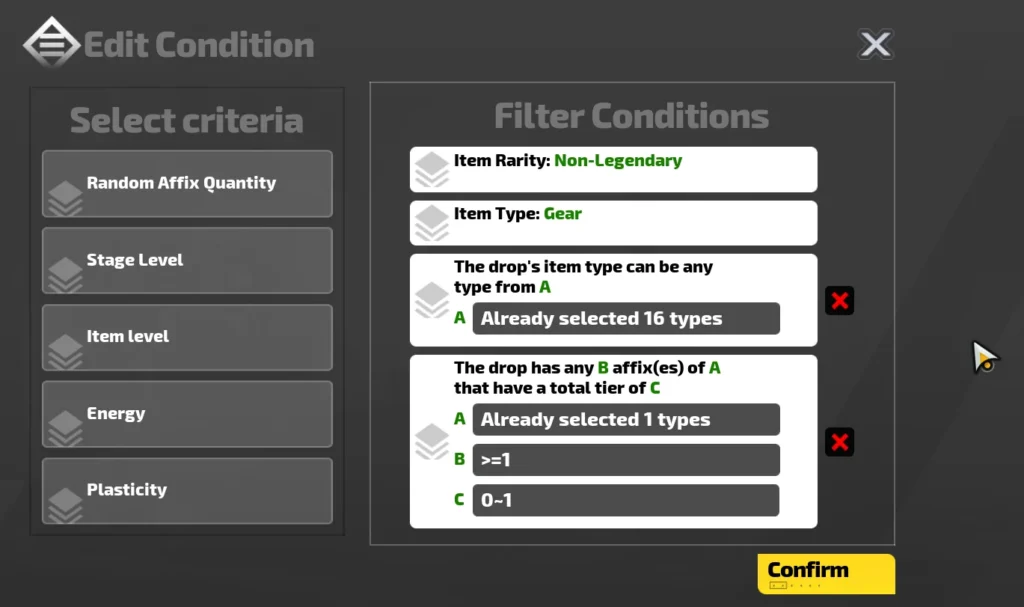
Now you have the tools required to create, import and modify item filters in Torchlight Infinite whenever you choose. If you want to see filter creation in action or get some more information on them, check out the video below.
Video Guide
To learn more, check out this full video guide on Loot Filters in Torchlight Infinite by CoffeeBns.
Credits
Written by CoffeeBns
Reviewed by Tenkiei